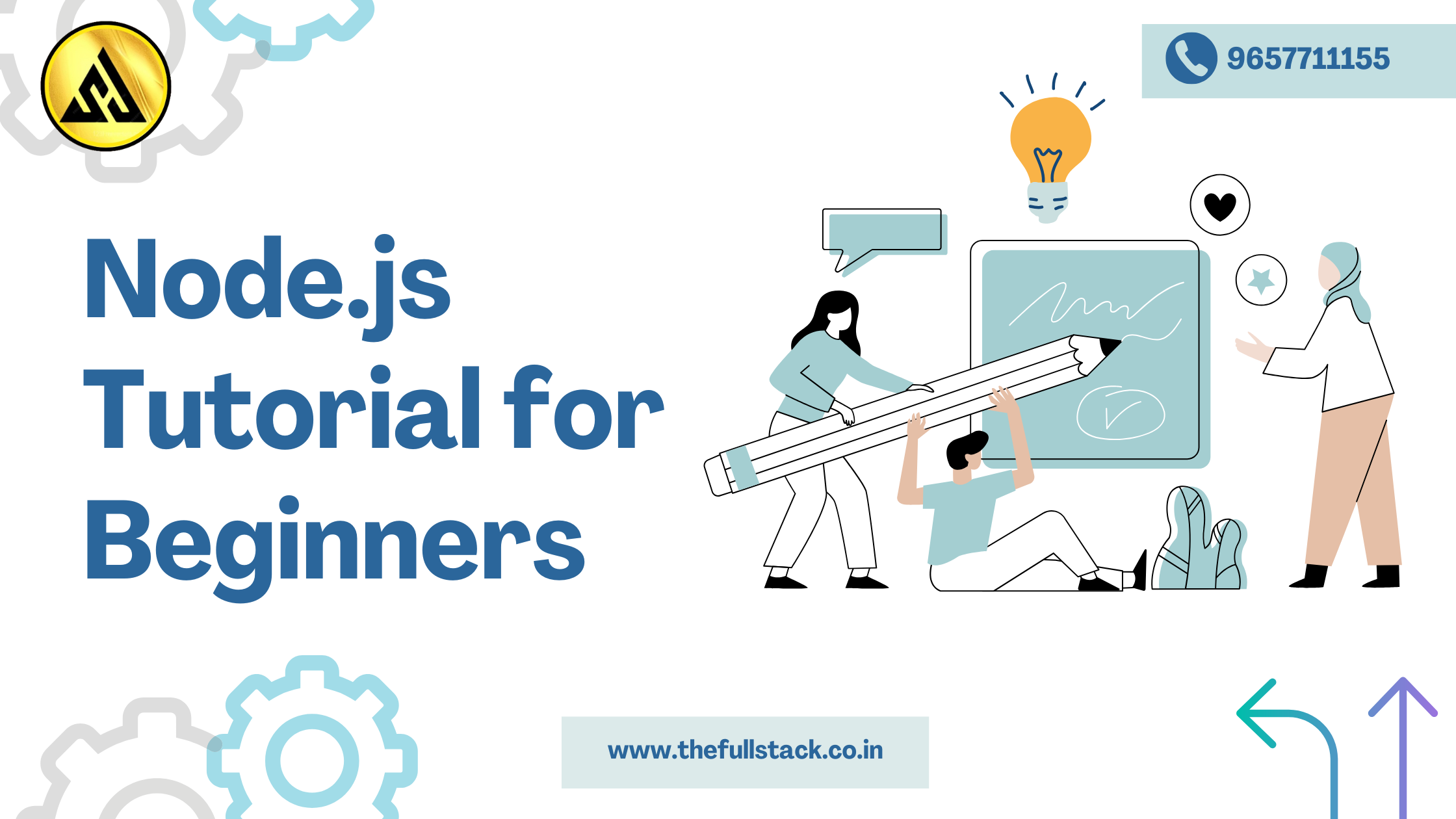
Node.js Tutorial for Beginners
This tutorial provides a collection of ready-to-run examples to help you understand Node.js concepts by executing the code.
Getting Started Without Installation
Setting up your own Node.js setup is not necessary to begin studying. You can run all of the examples directly using online Node.js compiler.
"Hello World!" javascriptCopyEditconsole.log;
Setting Up Node.js Locally
If you prefer a local setup, follow these steps to install Node.js on different operating systems.
1. Required Tools
- Prior to installing Node.js, make sure you have:
- Installer for Node.js binaries
- Node.js includes the Node Package Manager (NPM).
- IDE or text editor (such as Sublime Text or Visual Studio Code)
- Get the most recent version by going to the official Node.js download page. You will discover:
- The most recent version has the newest features.
- For the majority of users, the LTS (Long-Term Support) version is advised.
Installing Node.js on Windows
- Download the 64-bit Windows installer:
Node.js v20.9.0 MSI - Run the installer and follow the setup instructions.
- The installer automatically adds Node.js to your system path.
- To verify the installation, open the command prompt and type: shCopyEdit
node -vIf installed successfully, it will display the Node.js version.
Installing Node.js on Ubuntu Linux
Method 1: Manual Installation
- Download the Linux binary for Node.js version 20.9.0.
- Extract the downloaded file using the following command: shCopyEdit
tar -xf node-v20.9.0-linux-x64.tar.xz - Move the extracted files to the installation directory: shCopyEdit
sudo mv node-v20.9.0 /usr/local/node-v20.9.0 - Create a symbolic link to the Node.js executable for easy access: shCopyEdit
sudo ln -s /usr/local/node-v20.9.0/bin/node /usr/bin/node - Verify the installation by checking the Node.js version:shCopyEdit
node -v
Method 2: Using Ubuntu Package Manager
- Update the package list to ensure you get the latest available version:shCopyEdit
sudo apt update - Install Node.js using the package manager:shCopyEdit
sudo apt install nodejs - Verify the installation by checking the Node.js version:shCopyEdit
node -v
Conclusion
You can now run JavaScript code outside of the browser after configuring Node.js. Try out several instances, investigate more complex subjects, and improve your abilities!
To enter and save the Node.js script, use the editor that comes with your operating system (notepad in Windows, vi or Nano in Ubuntu). However, since it includes many capabilities like syntax highlighting, it is advised that you utilize an appropriate IDE for the task. One well-known source-code editor that comes with built-in support for JavaScript (and hence Node.js) is Visual Studio Code, which comes highly recommended
It might be helpful:


Leave a Reply